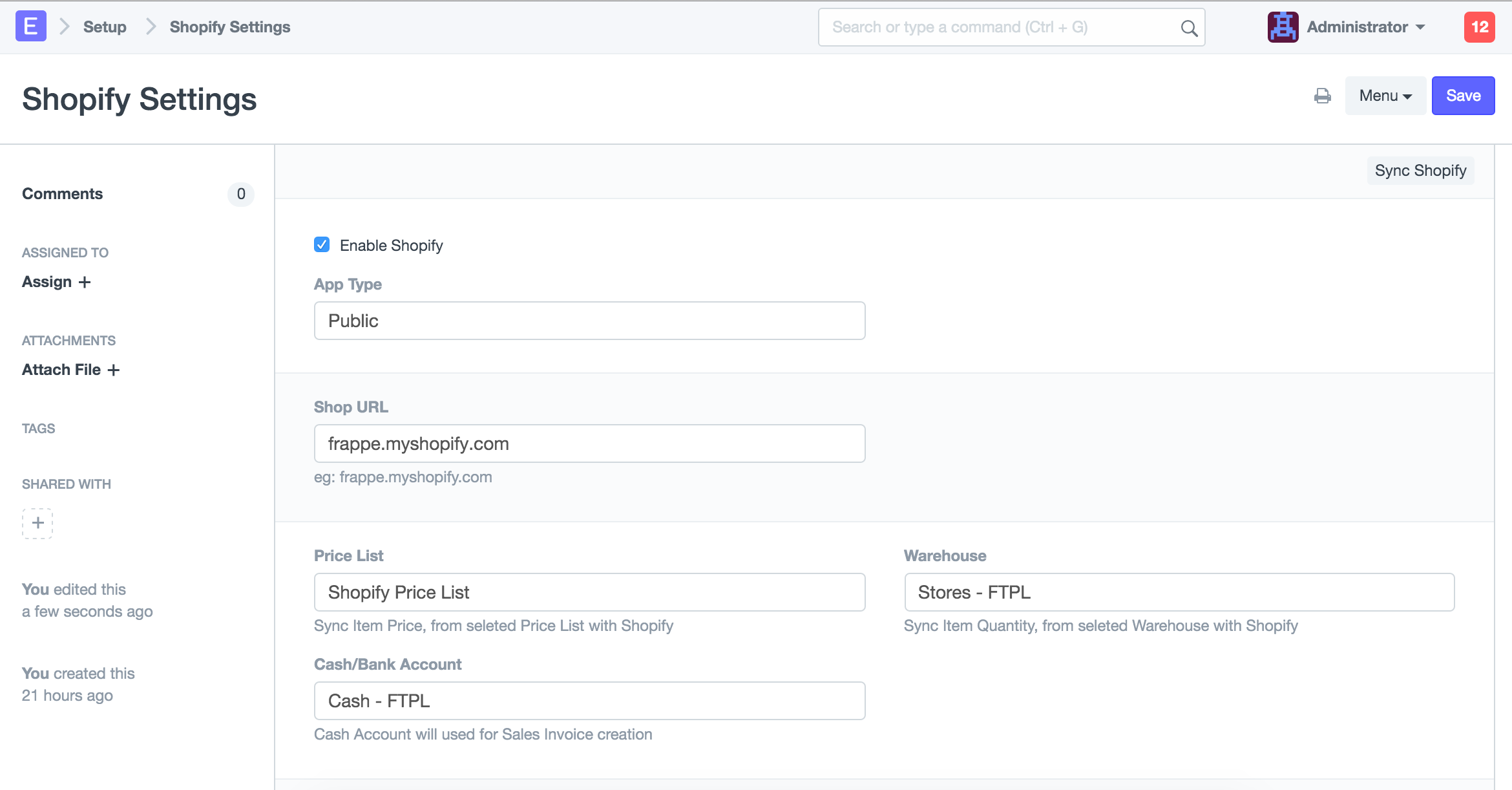ERPNext Shopify Connector
This app synchronizes the following data between your Shopify and ERPNext accounts
- Products
- Customers
- Orders, payments and order fulfillment from Shopify into ERPNext
Setup
- Install ERPNext Shopify app in your ERPNext site
- Connect your Shopify account to ERPNext
- Connect via the Public ERPNext App in Shopify's App Store (recommended)
- Connect by creating a Private App
Connect via the Public ERPNext App
- Login to your Shopify account and install ERPNext app from the Shopify App Store
- On installing the app, you will be redirected to ERPNext Shopify Connector page where you will need to fill in your ERPNext credentials and then click on Submit
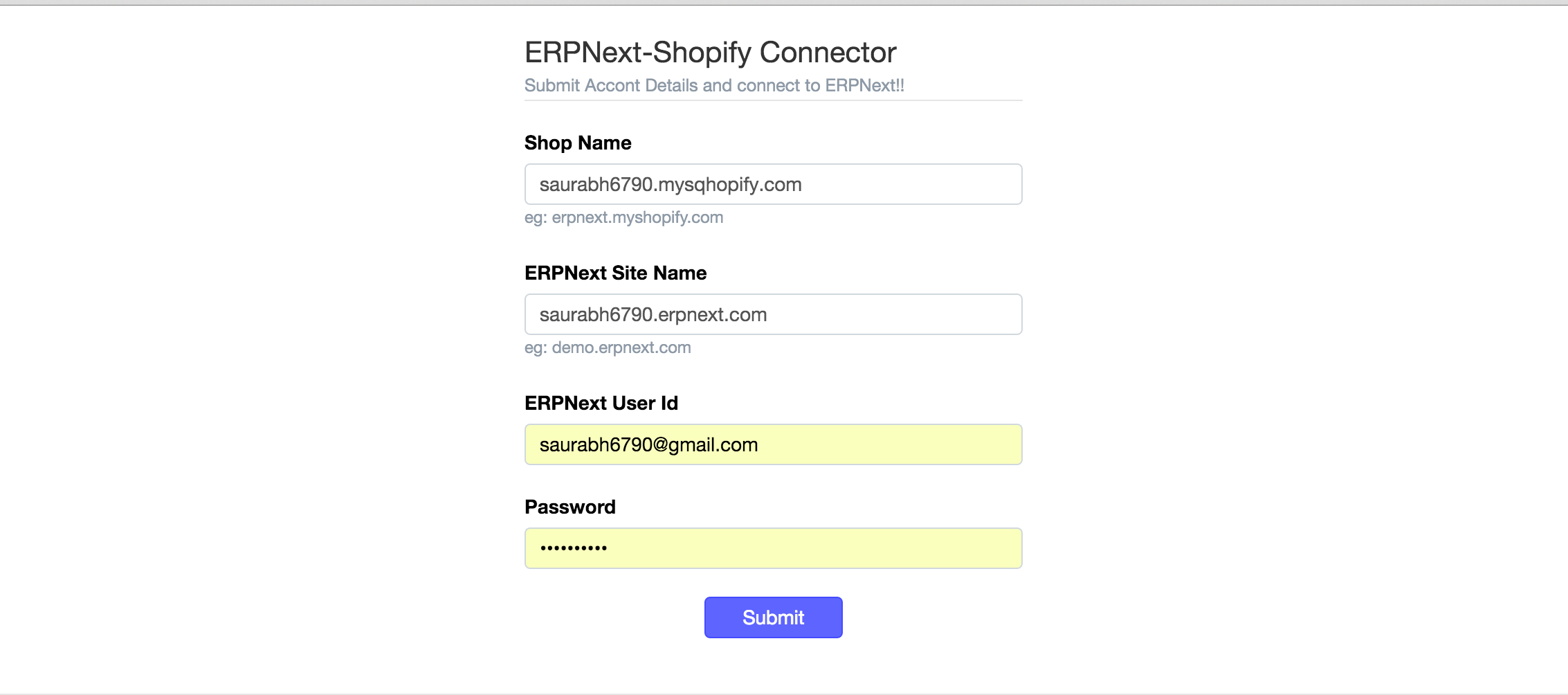
- Next, you will be taken to the Permissions page, where you will be asked to allow ERPNext to:
- Modify Products, variants and collections
- Modify Customer details and customer groups
- Modify Orders, transactions and fulfillments
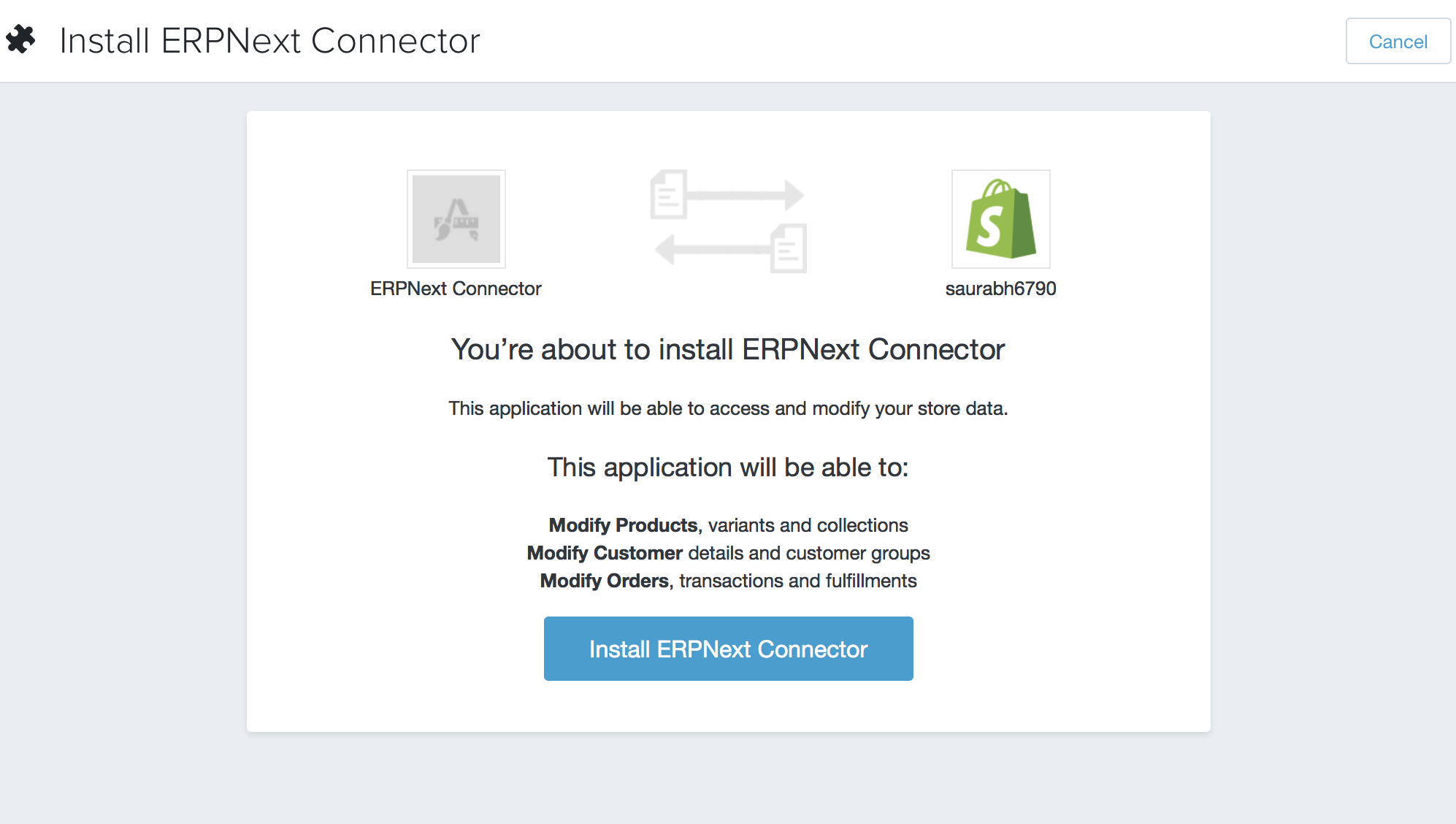
- Next, login to your ERPNext site, go to Setup > Integrations > Shopify Settings and modify the connector's configuration
Connect by creating a Private App
- From within your Shopify account, go to Apps > Private Apps > Create a Private App
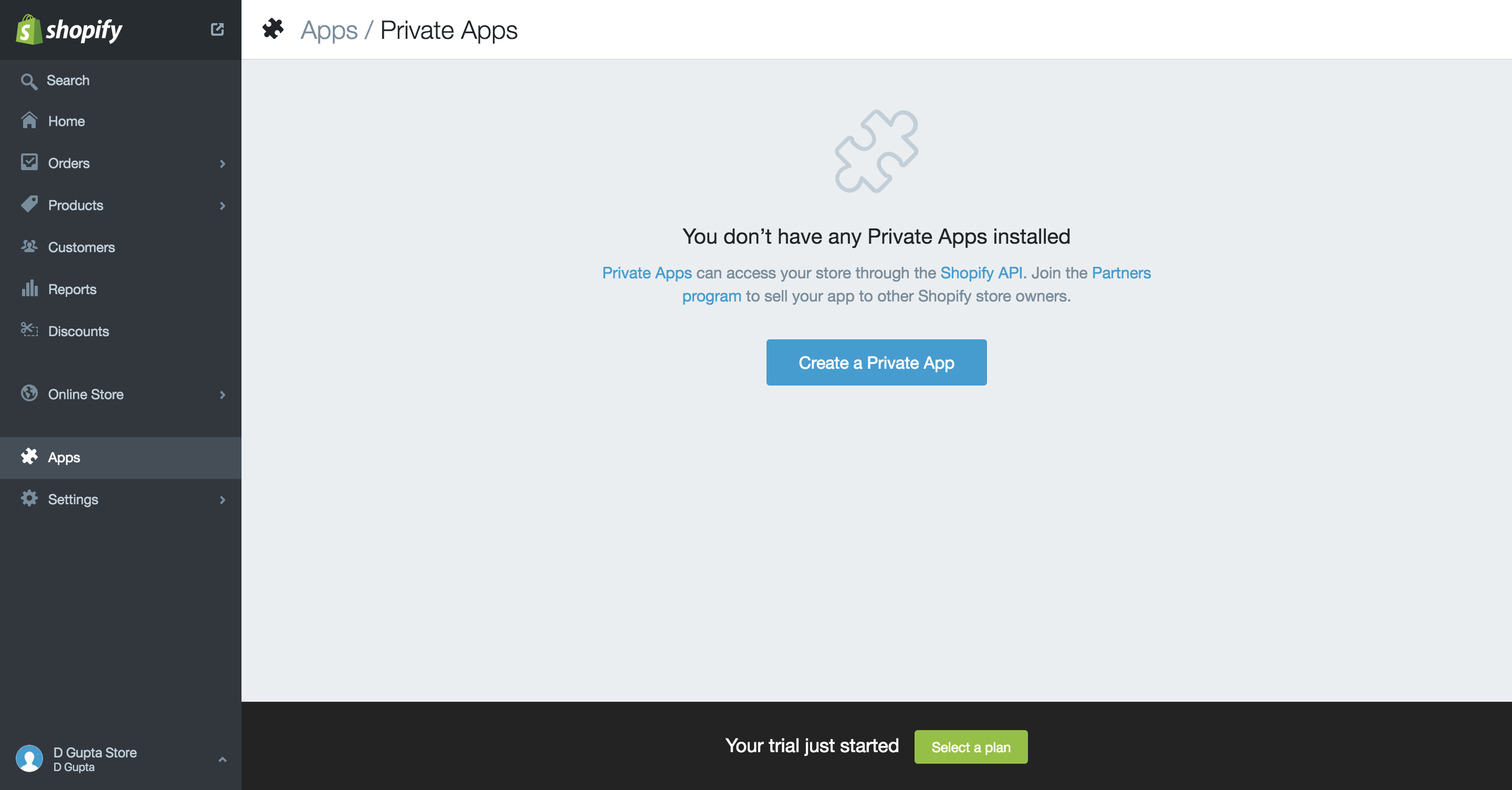
- Give it a title and save the app. Shopify will generate a unique API Key and Password for this app
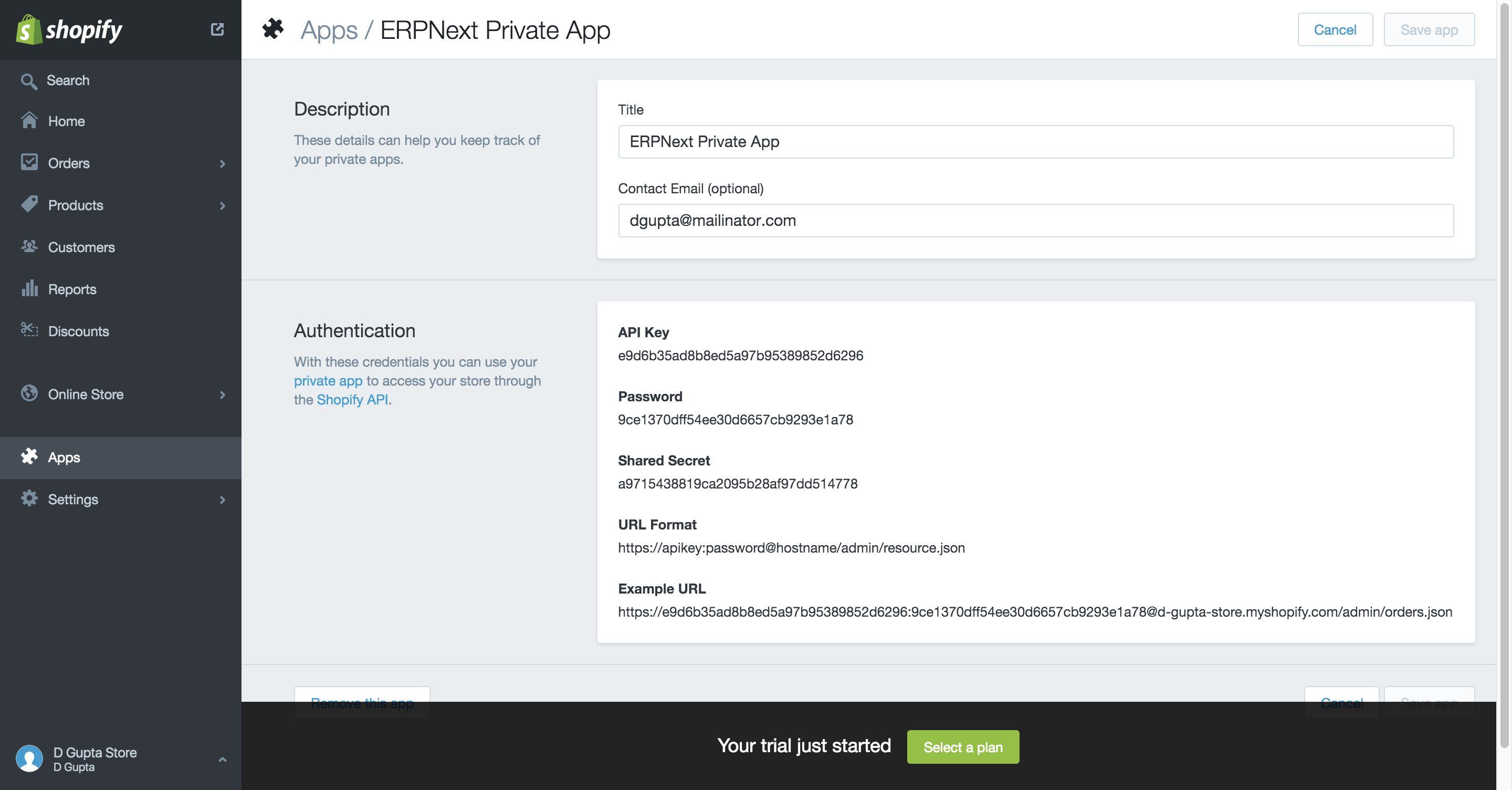
- Login to your ERPNext site, then navigate to Setup > Integrations > Shopify Settings
- Select the App Type as "Private", specify your Shopify account's URL, copy the private app's API Key and Password into the form and save the settings
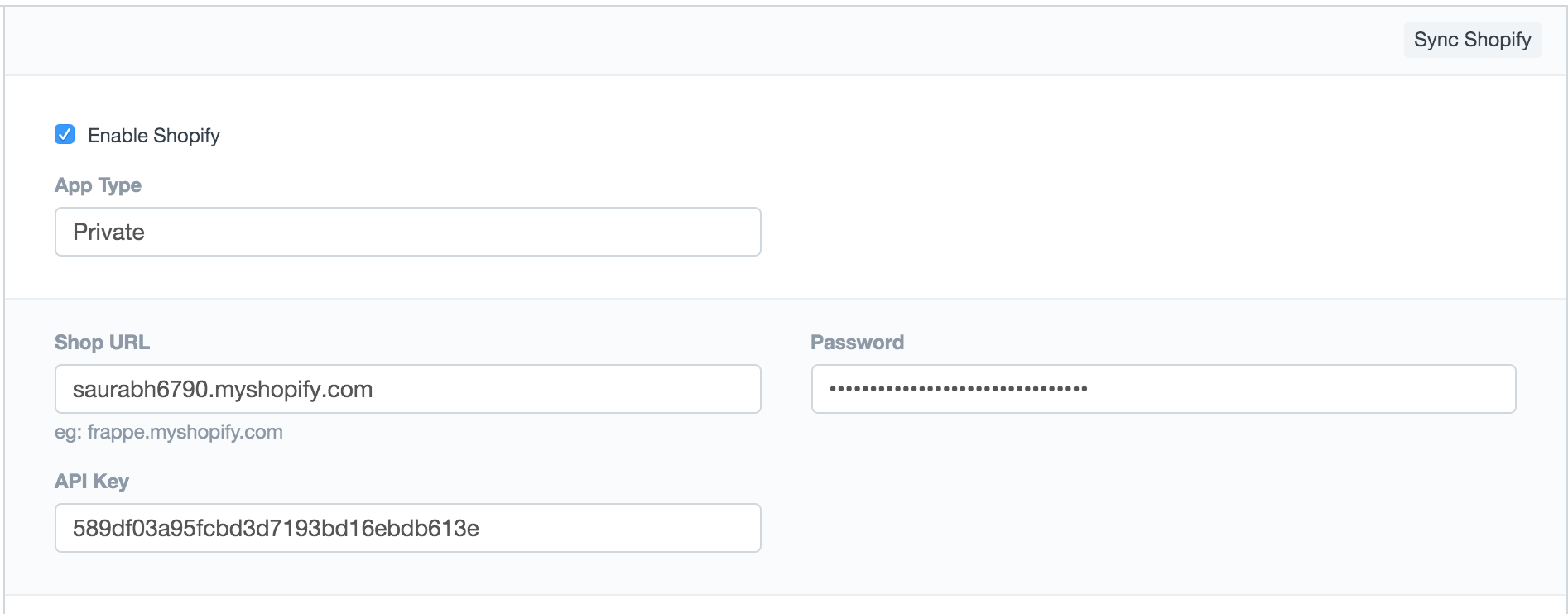
Shopify Settings
Setup > Integrations > Shopify Settings
- Specify Price List and Warehouse to be used in the transactions
- Specify which Cash/Bank Account to use for recording payments
- Map Shopify Taxes and Shipping to ERPNext Accounts
- Mention the Series to be used by the transactions created during sync
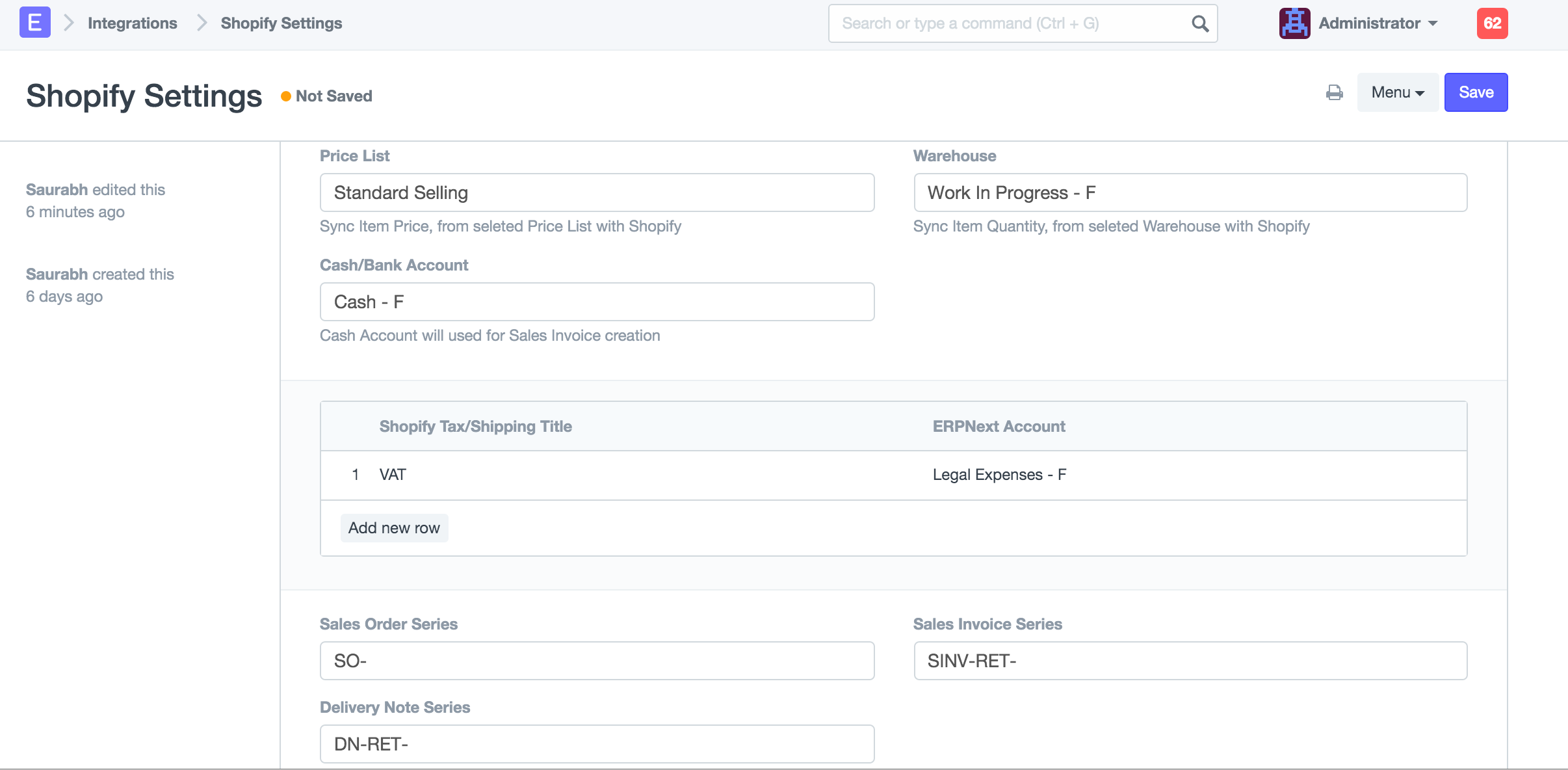
Synchronization
The connector app synchronizes data between Shopify and ERPNext automatically, every hour. However, you can initiate a manual sync by going to Setup > Integrations > Shopify Settings and clicking on Sync Shopify